Take me to...
- Game Support
- Client and Overlay
- Help, my game is supported but I don't see Overwolf in-game
- I can’t download / install Overwolf, help!
- I installed Overwolf but it won't run!
- There is no sound when I record a video / the video is not playing, what should I check?
- How do I report errors / bugs?
- How do I update my Overwolf client?
- Overwolf does not launch on system startup!
- Compatibility
Game Support
What games does Overwolf support?
Check out our supported games list to find out.
If your game isn’t listed, Overwolf’s overlay won’t work with that title.
We regularly add new top-rated games, so be sure to check the list for updates!
My game isn’t supported, what do I do?
You can head over here and request a game.
I'm clicking Ctrl + Tab while I'm in a game, but Overwolf doesn't show!
First, confirm that your game is on our supported games list.
If it is supported, try our Overlay Troubleshooting guide.
Client and Overlay
Try the new Overwolf Troubleshooter now!
Help, my game is supported but I don't see Overwolf in-game
Make sure that you have the overlay enabled for your game.
Still facing issues? Try the Overlay Troubleshooting.
I can’t download / install Overwolf, help!
Keep calm and don’t panic! Try the following steps here.
I installed Overwolf but it won't run!
Check Windows Updates
Make sure your Windows version is up to date using the steps Here. Install any pending updates and restart your PC.Check your .NET Framework
Overwolf relies on .NET Framework 4.8.
If Overwolf still doesn’t launch, see this article for help with .NET issues.
There is no sound when I record a video / the video is not playing, what should I check?
Update your sound card drivers! outdated audio drivers cause recording issues.
Check your audio settings:
Right-click the volume icon → Sounds
Review the Playback and Recording tabs
Ensure your headset / speakers and microphone are enabled and selected
See this article for more help with sound-related recording problems.
How do I report errors / bugs?
Right-click the Overwolf tray icon.
Select Support to open the Help Center (Please check there first to see if your issue is already covered.)
If you still need help, choose Request Support.
Describe what happened; your logs will be attached automatically.
Click Send & you’re done!

You can also contact us via this form.
Thanks for helping us improve Overwolf!
How do I update my Overwolf client?
Overwolf updates automatically in the background. When a new version is downloaded, it will install the next time you launch Overwolf.
To check manually:
Open Settings
Go to About
Click Check for updates
Click Relaunch if prompted
If you encounter any update issues, try the steps here.
Overwolf does not launch on system startup!
1. Open the installation directory:C:\Program Files (x86)\Overwolf
2. Make sure Overwolf.exe and OverwolfLauncher.exe are not set to “Run as administrator.”

If issues continue, run the Overwolf Troubleshooter.
Compatibility
What are Overwolf's minimum requirements?
Operating System:
Minimum: Windows 10 (64-bit) or Windows 11 (64-bit)
Windows 7 is no longer supported. It may still work, but we cannot provide support for issues on this OS.
Storage:
350 MB free space
Recommended installation drive: C:
Graphics API support:
DirectX 8/9/11/12
OpenGL
.NET Requirement:
Microsoft .NET Framework 4.8
CPU:
Minimum: Intel or AMD quad-core
Recommended: Intel i3/i5/i7 Gen7+ or AMD Ryzen Gen1+ @ 3 GHz
RAM:
Minimum: 8 GB
Recommended: 16 GB
If your PC can run your game smoothly, it should be able to run Overwolf.
Note: Overwolf is not tested on mobile devices or virtual machines (VMs). While it may run in these environments, functionality is not guaranteed and we’re unable to provide support for issues encountered there.
Do you support macOS?
No, we only support Windows.
Does Overwolf support dual screen setups?
Not at this time.
Overwolf appears on the primary monitor and on the last game launched.
Dual-monitor support is being considered for the future.
Why doesn't Overwolf work with any game streaming services?
Overwolf requires a locally running game process.
Streaming services such as GeForce Now, Stadia, etc., do not run games on your PC so the overlay cannot attach to them.
Game Crashes with Overwolf and Reshade
We've identified that using Reshade with Overwolf apps or overlays may cause game crashes. Reshade modifies game graphics, which can conflict with Overwolf's functionality.
How to Fix the Issue:
ReShade modifies graphics and can conflict with Overwolf’s overlay, causing game crashes.
Go to your game’s installation folder.
Delete the following ReShade-related files:
dxgi.dll,d3d9.dll, or similarAny
reshade-shadersfolder or.iniconfig files
Restart your game.
For more information, visit reshade.me.
My Nvidia overlay starts recording a video when I launch Overwolf!
This happens when the Recording hotkey field is empty in GeForce Experience.
Workaround:
Open GeForce Experience
Click Settings

Open In-Game Overlay settings or press Alt + Z

Click Keyboard shortcuts

Scroll to the Record section
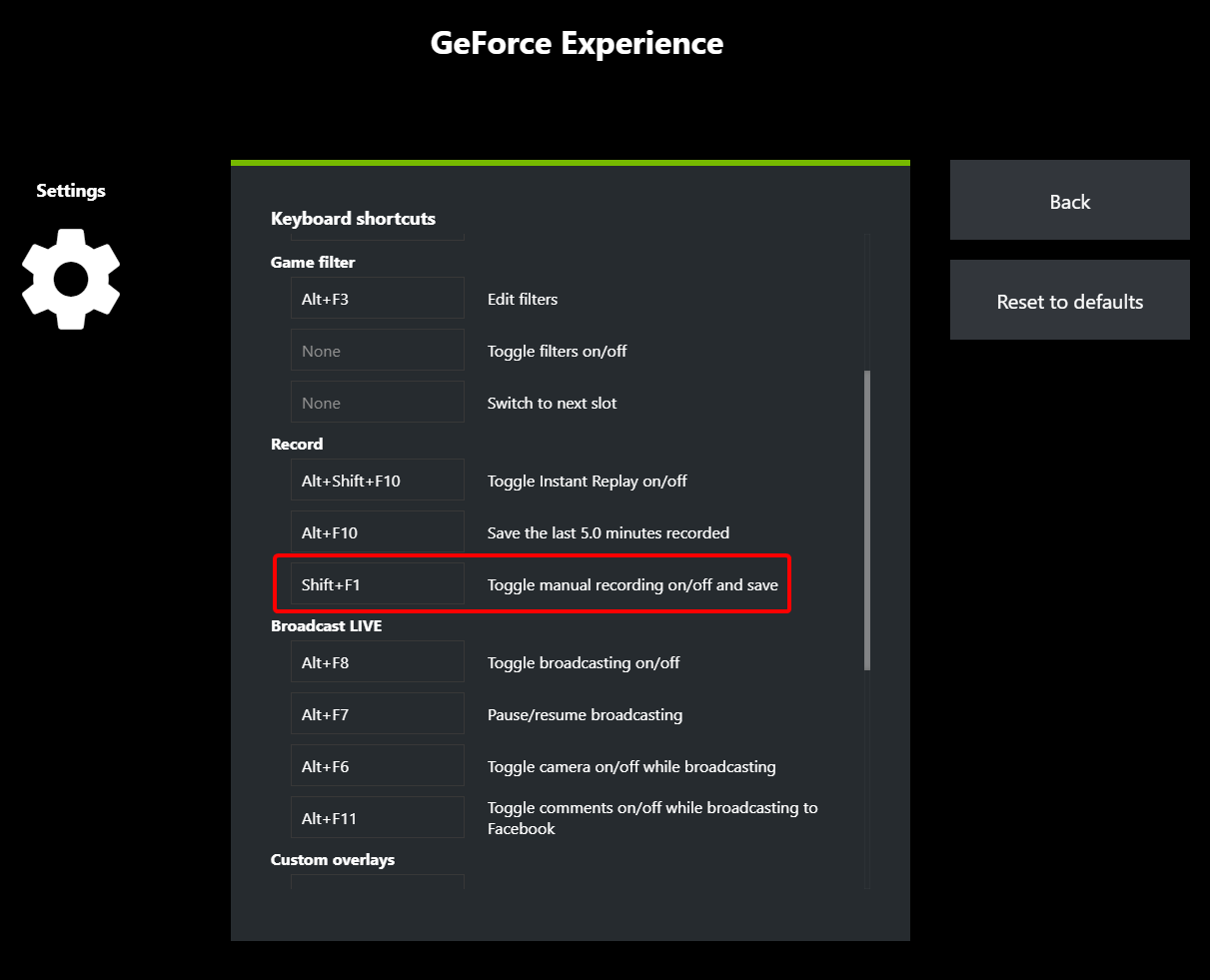
Under “Toggle manual recording on/off and save”, assign a hotkey (default: Shift + F9)

Click Done
That’s it, the issue should be resolved.

